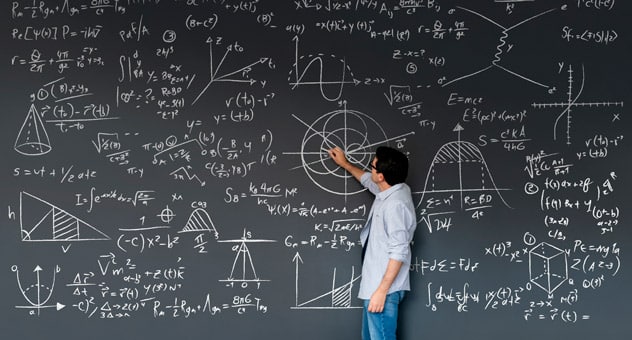There’s nothing like it, is there? That satisfying moment when you finally finish the document you’ve been working on for days. You’ve done the research, you’ve marshalled your facts and you’ve made it through the hardest part: getting it down on paper (or screen). Job done.
But hold on. Before you attach it to an email, send it and celebrate, ask yourself: how does it look?
Your document’s presentation may seem like a small point. Yet it could be the difference between your hard work being read and acted on or it being put aside for a ‘later’ that never comes.
You may well have been hunched over a hot keyboard slaving away on it all week. It’s only natural that you should think it’s a must-read, which would capture the reader’s attention even if it were printed on the back of a till receipt from Lidl. But don’t be fooled. Very few documents genuinely fall into that category – especially in a world where too much information is more of a problem than too little.
The appearance of your document is the first impression your would-be reader gets. So it needs to hook them in and encourage them to read on. There’s nothing very enticing about a wall of text, tiny fonts or endless tables.
We talk a lot on this blog about how to make your writing more readable. But no matter how compelling your words may be, they’ll be wasted if they go unread. So here are five proven document-formatting techniques that will stop your work being thrown back into the sea of other discarded documents and make sure what you’ve written actually gets read.
1. White space is not wasted space
White space is simply anywhere on the page where there is no text or images.
Don’t be fooled into thinking this space is ‘wasted’. Wider margins are your friend. They reduce the length of each individual line of text, making your writing easier for your readers’ eyes to scan. And they create mental ‘breathing space’* that makes the whole document more pleasant to read. *(We know that’s not a thing, but you get the idea.)
Newspapers have been using this trick for a very long time – it’s why they use narrow columns. Pick up a newspaper and you’ll probably find yourself tempted to read something on the page, and the easy-to-read appearance of the text in narrow columns is a big reason for this.
Of course, most of us have been tempted at some point to make a document’s margins narrower and lines of text longer, in order to reduce the overall length. So a document that was once three-and-a-half pages will instantly become a nice round three. (We even had one client proudly tell us how consultants had redesigned their templates to reduce margins down to a minimum, to save paper.)
But this is a bad idea. Yes, you’ll hand over a document with fewer pages – but every one of those pages will look less professional and be more difficult to read. Better to use more paper than waste all of it. So avoid the temptation to squeeze as much text onto a page as possible – your reader will thank you for it.
We’re not suggesting that you use newspaper-like columns; just that you consider making the margins a bit wider and the body text a little narrower than you might otherwise do.
2. Use fonts well
Our top tip on this topic is to avoid overthinking it. There are lots of business-appropriate fonts available. You’re faced with lots of good choices, so you’re unlikely to go far wrong.
We’ve written about the best fonts for business documents in more detail before, but here’s a quick summary:
Both serif fonts (eg Garamond or Times New Roman) or sans-serif fonts (eg Helvetica or Arial) are fine for business documents.
Try pairing fonts: use one kind of font for the headlines and subheads, and another for the body text. If you’re using a serif font for the body text, try using a sans-serif font for the headlines, or vice versa.
And resist the urge to use too many different fonts: no more than two on a page is a good rule of thumb.
You can also try pairing two fonts from the same font family; for example, using Lucida Bright for the headings and Lucida Sans for the body text.
3. Use headlines and subheads as signposts
Headlines and subheads are crucial signposts for the reader. Used effectively, they can summarise the entire story of a document by themselves and guide the reader through your most important points. They also break up large blocks of text, which can be hugely off-putting.
Format headlines and subheads in bold (and in a larger font size if you like). In the documents we analyse for participants in our courses, we often see people using underline for subheads (or bold and underline). But this isn’t necessary and can look cluttered or old-fashioned (and online it could be mistaken for a link). Bold is enough by itself.
We also frequently see people using subheads that are an equal distance from the paragraph that preceded them and the paragraph that comes after them. This gives the subheads the appearance of floating halfway between the two paragraphs. So make sure there is more space before a subhead than there is below it. This will make clear that the subhead is for the paragraph below it.
4. Use lists and tables carefully
Lists are an effective way to draw the eye, but that’s probably why they’re frequently overused. Always bear in mind that each extra list that you add reduces the impact of every other list on the page.
Some documents even consist mainly of lists – probably because they’re easy to write. But what’s easier for the author is much harder for the reader. Such documents are disjointed and therefore usually difficult to follow.
Tables are often a handy substitute for lists, as well as a neat way to format straightforward information. They’re especially useful if you need to compare two or more things directly, against the same criteria. (For example, you might need to compare sales figures or possible outcomes of different courses of action.)
When formatting tables, avoid using gridlines that run close to the text. Instead, insert space above and below it (using the paragraph formatting menu, if you’re using Microsoft Word). And experiment with taking out vertical – or even all – internal gridlines. The extra space around the information should make it easier to read. You can differentiate long rows by shading every other one. In Word, you can do this by going to Table tools → Design.
5. Draw attention with boxes
Boxes can form a vital entry point into your document. Do you have a fact or piece of information that you know will interest your reader? A box will help you make the most of that.
On the other hand, boxes are also a good place to put information that doesn’t easily fit into the natural flow of your body text.
Remember that a box needs to make sense on its own, as it will probably be read before the main text. You can make a box stand out by giving it a different font to the rest of the text (but remember to stick to a maximum of two fonts in your document), or by using background shading.
And, as ever, remember to give the text plenty of space (white or otherwise) around it. Text crammed inside a small box will look very uninviting, defeating the point of separating it from the rest of the document.
No design experience needed
You might be surprised at the big impact small tweaks like these can have. So keep these simple rules in mind when you write your next document. When you’ve put them in place, you’ll have a much more readable document to hand over. And, when you’re finished, you really will be able to say, ‘job done’.
Image credit: NicoElNino / Shutterstock