Like so much else, most formal learning right now is happening online. And the virtual classroom is key to making it possible. But what the heck does a virtual classroom look like anyway?
Remote learning tended to provoke a little uncertainty even before it became the only option for instructor-led training. And that’s hardly surprising, given that the idea of attending a course in the cloud could feel a little … hazy.
So let’s make it more solid. We’ve put together a short video tour of our virtual classroom, which you can check out below. And read on after that to dig a little deeper into how we use the key features for effective and engaging remote learning.
Naturally, a remote classroom is never going to ‘look’ exactly like the kind of room you go into on a face-to-face course. But by using the learning platforms’ simple-but-effective features, we can create the same engaging effects as you’d get in person. Here’s how it works.
Slides
These are not technically or natively a part of a platform’s features, but they are a central thread in a remote session. During the instructive parts of an in-person course, the trainer’s the focus. They can easily cover learning points with participants, as everyone is together in the same room. And there the participants will also be referring back and forth from the trainer to their bespoke course materials (and each other).
But in the virtual environment, the slides make an effective focal point. They work to reinforce the trainer’s explanation, as well as keeping up focus and interest. Of course, they’ll only do that if they’re designed in the right way.
That means avoiding the temptation to cram every slide with text and keep each one on-screen for minutes at a time (while learners glaze over or drift off to check email). Instead, we use many more slides than we would in the physical world, each of which has only a small amount of content. This allows us to move along at a good pace and keep up momentum. So does shifting away from the slide deck regularly for interactive activities that bring the group’s energy up and allow participants to practise the techniques.
Breakout rooms
These virtual ‘other rooms’ are a fantastic feature of the virtual classroom that we use for two key parts of our training: small-group activities and one-to-ones.
And this is an example of where the remote version may have the real-life version licked, providing a fully private separate space for one or several of the group. As our trainer Doug Nel explains, ‘Breakout rooms are great. In face-to-face training, you either have to find another room, which isn’t always possible, or assign areas of the main training room for group work, which can be tricky if it’s a small space.’
Pair or small-group exercises see people split off from the main group to collaborate on tailored activities, where they discuss learning points and practise the techniques on real-life examples. The practical aspect tests – and ensures – attendees understand and absorb the material.
During the one-to-ones, the trainer talks each participant through their individual writing analysis – a part of the session that is totally personalised and which shows them where their strengths and weaknesses lie.
Learners are often nervous about this part, whether as part of remote or in-person sessions. We all tend to feel pretty sensitive to feedback on our writing, as it’s such a personal thing. But many cite this afterwards as their favourite part of the day. That one-to-one time allows them to understand the key areas they need to focus on to improve rapidly, and to ask the trainer their questions in confidence.
Status settings
A day of training is a shared experience. The trainer tuning in to the participants’ responses is part of what keeps everything on track and means everyone gets what they need and actually enjoys it. (That’s important!)
Going virtual means the trainer needs new ways to tune in to the room and the learners need new ways to express their responses. The status icons play a useful part here. These look a lot like the emojis we use in texting and instant messaging, and have a similar function – bridging the gaps left by not being in front of each other. These similarities also mean learners use them quite naturally to express themselves.
So, at the push of a button, participants can virtually raise their hands, agree or disagree, indicate the trainer should speak up or slow down, and even laugh – on the off-chance our trainer cracks a particularly good joke. (It does happen.)
Chat box
Everyone in the session will be able to speak to each other – and we do encourage this, as that voice-to-voice engagement is good for building rapport and giving everyone a chance to be heard. And as trainer Doug says, ‘Encouraging verbal interaction is really important, as you can pick up a lot from the language people use and their tone.’
But the chat box can be a better option – whether because of background noise (especially where the delegate has no headset) or mere personal preference. As our trainers know, you have to stay sensitive to what makes each delegate comfortable. Rather than assume everyone likes to engage in the same way, they’re ready to let those that are happier using the chat do so.
And here they can respond to activities, ask questions and interact with each other, as they would on any instant messenger. They can also send a private message to the trainer, if there’s something they’d prefer not to share with everyone.
Polls
Training shouldn’t be a one-way street – and a poll is a good way of hearing from everyone, especially at the outset. Our trainer Jack Elliot says, ‘It starts to engage people – and tells them the course is not just about a disembodied “voice of authority” doing all the talking.’
A simple tool with many great applications, the poll can also make appearances throughout the session. It’s ideal for opinion-gathering and establishing talking points, as well as running quick knowledge checks. (As our trainer Kathy Gemmell sagely notes: ‘Everyone loves a quiz.’) Each person casts their vote and the results can be instantly revealed.
Pods
So-called ‘pods’ come in a few varieties, including file-share and notes pods. File-share pods let trainers quickly add a file that learners can download right out of the training room. This allows trainers to tailor their session on the fly to the group’s or an individual’s needs by providing the right materials at the right time – or things people can take away for later.
Meanwhile, during those small-group activities, participants can easily collaborate using a notes pod. With these, everyone can contribute directly into the same shared document.
Not every learning platform has pods, but most have an equivalent (or a function that can be adapted to do the same thing).
The question of webcams
Now that meetings have become synonymous with Zoom, it might seem perverse to avoid webcams – but we don’t insist delegates turn theirs on during courses. Granted, there is a case for using them, and there can be something about seeing a face (even on-screen) that gives an increased feeling of connection.
But being on camera can leave some people feeling the pressure of being under scrutiny. The energy that can take away would be much better put to use during the training.
One of the big benefits of remote training is that distributed global teams can come together on the same course. But that can mean catching some of the team at a time when they may not feel they’re looking their best. As Jack wryly notes, ‘If it’s 6am in Los Angeles, no one wants me to see them in their pyjamas.’
Different platforms
There is now a whole range of platforms geared towards remote learning – from Adobe Connect to Zoom. Different platforms suit different organisations for a variety of reasons, whether it’s down to company security settings or simple familiarity.
These platforms share many features but are not identical, so the actual look of training sessions does vary. For example, Microsoft Teams doesn’t have rooms, but rather channels (a bit like Slack). Creating private channels does a fine job of replicating the breakout rooms you can set up in Adobe Connect or Zoom.
At this point we’ve had the opportunity to adapt our training to all the major platform players. (As we’ve said before, when you run remote learning, you soon realise you’ll need to be adaptable.) So while a session may look a little different, a client can still know what to expect.
Familiar features
So while remote learning may seem abstract at first, on closer inspection many of the features and facets of it are familiar to us, even if we’ve never set metaphorical foot in the virtual classroom before. (We also do everything we can to make sure people know their way around the software before the session starts.)
It’s usually not long before participants feel at ease and are using the features quite instinctively. They soon stop thinking about the technology and simply get absorbed in the learning experience.
Subscribe
Expert advice to your inbox